If you want to learn how to fix Xenia crashing, this post is for you! Xenia is a famous Xbox 360 emulator that is designed to run Xbox games on a PC. The idea is great, but being an emulator means that it’s not an officially engineered product by Xbox, so there are many errors that users may encounter.
The first trick always is to update your driver. This can fix so many issues for your device. The second trick is to use the NVIDIA control panel. Open NVIDIA control panel > Set PhysX Configuration > Pick the 1050 processor. Then, go to Manage 3D settings and make sure that your preferred graphics processor is at High-performance.
Xenia Crashing
There is no doubt that the emulator has many bugs and errors that need improvement. Get to know the root of the crashing problem here!
Why does xenia keep crashing?
Because OS emulation in Xenia is far from flawless (the emulator does not run the actual OS; instead, we recreate it from scratch), the game has crashed owing to some emulation imperfection.
Xenia the guest has crashed
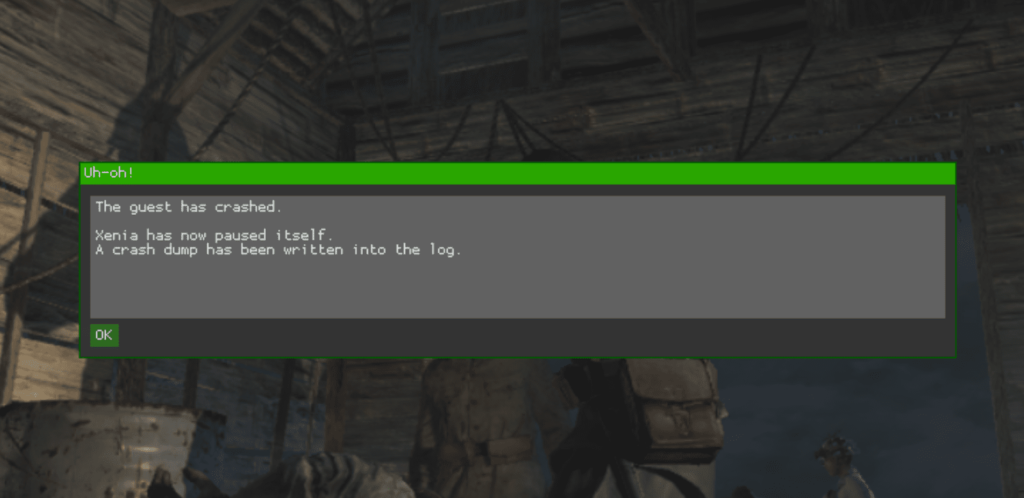
The same explanation applies to this case. The operating system is still very faulty. Emulators allow one computer system (host) to perform the functions of another computer system. And since the creators of Xenia are working on an illegal project for Xbox, they don’t have any direct relation to the technical team behind Xbox. Thus, understanding the platform’s mechanism fully and transmitting it to the PC will encounter errors.
Xenia disc read error
If you just download Xenia and the Disc Read error shows up, there was a problem with reading material from the game disc. This is most likely due to faulty or unimplemented file IO calls. This is how you can fix it. But, there isn’t any guarantee that this method will 100% work:
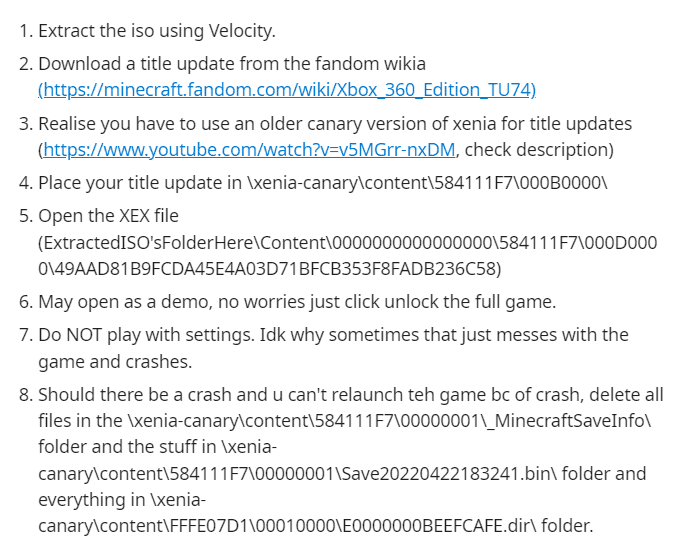
Xenia has now paused itself
This problem happens mostly on newly installed Xenia. So make sure you have the latest version containing the least possible error.
Xenia Closes When Loading Game
Because Xenia’s OS emulation is far from perfect (the emulator does not run the actual OS; instead, we construct it from scratch), the game has crashed due to an emulation issue. As a result, games like Red Dead Redemption, GTA 5, Skate 3, etc., are common names that pop up on the list of games that crash when run through Xenia.
After investigating deep into the problem, we find out that this is a common error that happens not on all devices. So the problem is not the game. There may be some errors with the Xenia version you are using, or your device doesn’t match the graphic requirement of Xenia.
Xenia Crashing Fix
So, Xenia is faulty. This is a fact. How do we break down the errors and fix them so that the games run smoothly without any problem? Check out these methods!
Xenia black screen fix
It is resolved by modifying the configuration file. Change the line “gpu_allow_invalid_fetch_constants” from false to true.
How to fix Xenia lag
What you need to do is open the xenia config file (you can use notepad for this), the one with the.toml extension in the same folder if you have a portable install. Otherwise, it’s in the “DocumentsXenia” folder, and change the following parameter in the APU section right at the start (the default value is 64): max_queued_frames = 3. Lower the number from 64 to 3.
How to stop Xenia from crashing
The first trick always is to update your driver. This can fix so many issues for your device.
The second trick is to use the NVIDIA control panel. Open NVIDIA control panel > Set PhysX Configuration > Pick the 1050 processor. Then, go to Manage 3D settings and make sure that your preferred graphics processor is at High-performance.
The third trick, changing the graphics API from the default (vulkan) to either directx or opengl can help. Again, find this line in the config file, and you should be able to change it.
DEFINE_string(gpu, “any”, “Graphics system. Use: [any, d3d12, vulkan, null]”, “GPU”);
Xenia profile setup
- If you haven’t already, run xenia.
- In Explorer, display file name extensions.
- Navigate to DocumentsXenia and double-click xenia.config.
- To indicate which configuration to use for launchers/frontends like Bottlenose, use the -config launch argument. Add the path to the game before the launch choices to launch particular games.
Xenia.Config.Toml Download
Various users have had the same problem with not being able to download the xenia.config.toml file. Here is the solution!
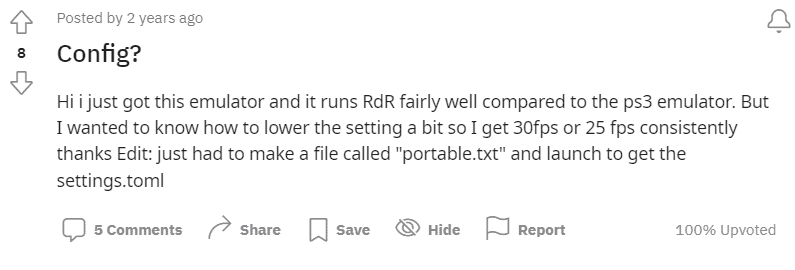
FAQs
Where does Xenia save games?
On Windows 10, you should be able to find the games in Documents/ My Documents.
which is better Xenia Vulkan vs DX12?
When compared to the sport’s incorporated benchmark, DX12 unquestionably provides a great gaming experience. The average frame costs are somewhat higher when utilizing Vulkan, but by no more than 6%. On the other hand, a 1% drop in total performance while using Vulkan may be disastrous.
Can my PC run Xenia emulator?
If your PC is on Windows 7 or higher, it can run Xenia Emulator without any problem.

Andrew N. Keegan is a self-proclaimed “tech junkie” who loves consumer electronics. He loves Apple products and is always in line for the newest iPad. In addition, he loves technology, Office products, and social media.
He was continually attempting to figure out his family’s computer. This thing led to an interest in how technology may improve our lives. He holds a degree in IT from NYIT and has worked in IT for over a decade. Since then, he’s been hunting for new goods to share with friends and family.
Andrew N. Keegan loves video games, tech news, and his two cats. He’s also active on social media and shares his latest tech finds.
